We are thrilled to have you here for another edition of Tech Thursday! Today, we’re so happy to bring you a step-by-step guide on how to customize your avatar Teams, along with some helpful tips to implement it seamlessly. So let’s dive in!
Please note that you can only join a Teams meeting as an Avatar on your desktop/laptop computer.
Getting started with your avatar:
![]()
1. Go to apps and search for the Avatar app.
Open it. To create a new avatar, select the
“+”icon, then choose “Create new.” If you
want to copy an existing persona, select
“Duplicate.” To modify an existing persona,
choose the one you want to edit and select
“Customize”.
![]()
2. When creating an avatar from scratch,
you’ll find a wide selection of base
avatars to choose from. Pick the one
that resembles you the most, and select
“Use Avatar”.
Customize Your Avatars!
When customizing your avatars, you’ll have a variety of options across different categories like Body, Face, Hair, Appearance, and Wardrobe.
Start with the face section where you can select a base face shape and fine-tune the facial features using the sliders.
Explore the wardrobe section for a plethora of options. Don’t miss out on the detailed customization options available in the Body, Hair, and Appearance tabs! To quickly find your desired styles, you can use the filtering feature in the Hair, Underlayer, Outerwear, and Headgear sections.
Turn on your avatar while in a Teams meeting!
![]()
![]()
![]()
![]()
We hope you found this guide to be helpful in personalizing your Teams experience! If you have any questions or need further assistance, please don’t hesitate to reach out to us at hello@abinnovations.com.